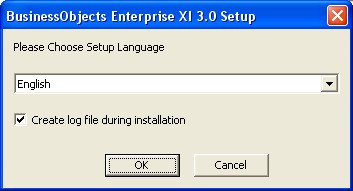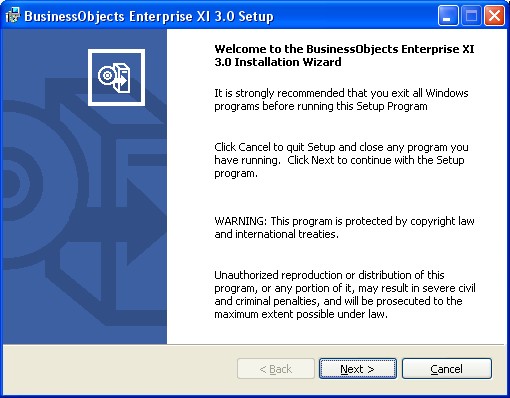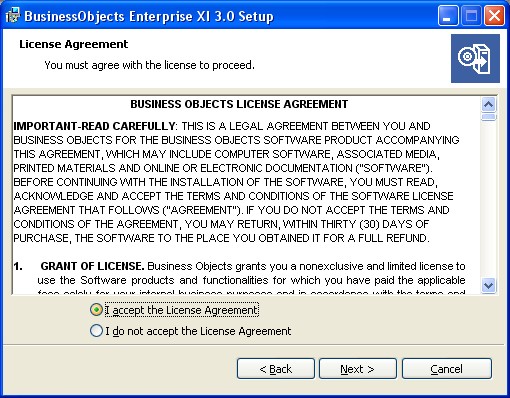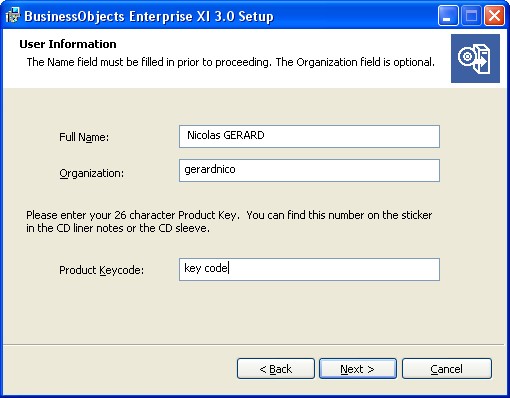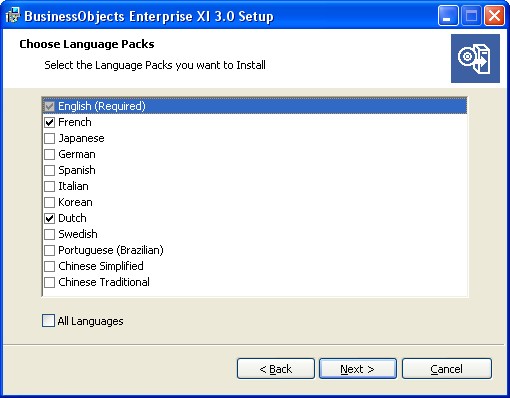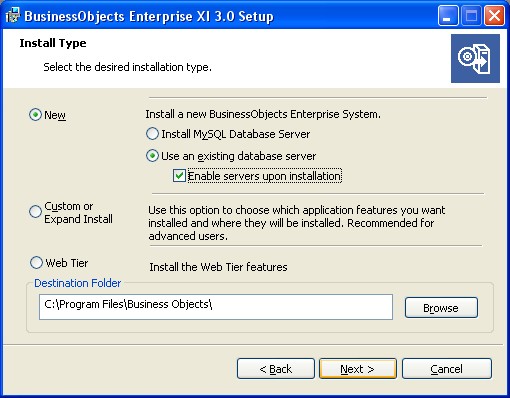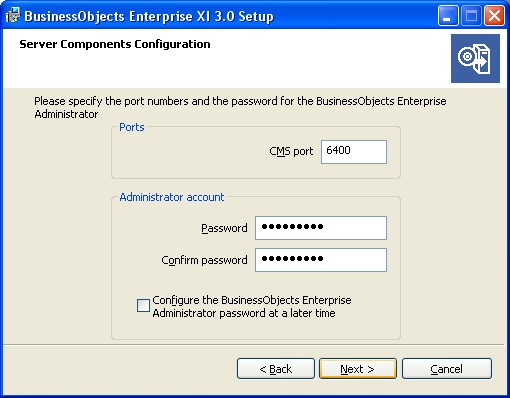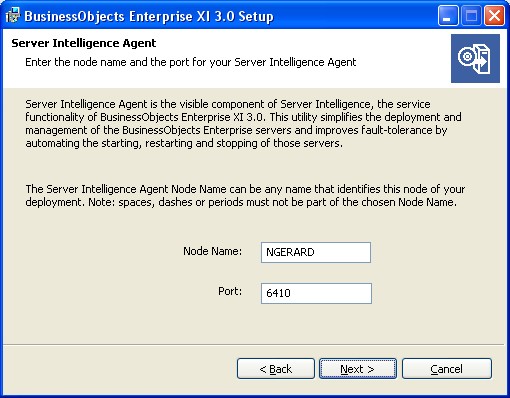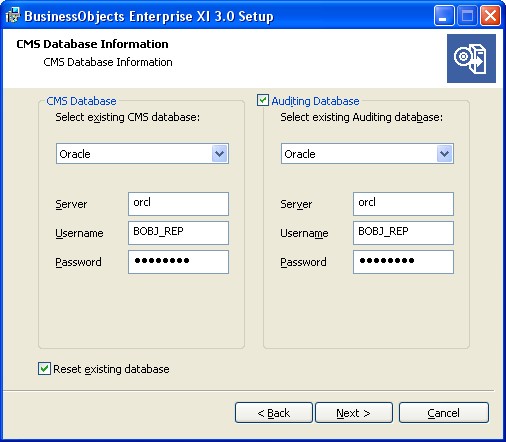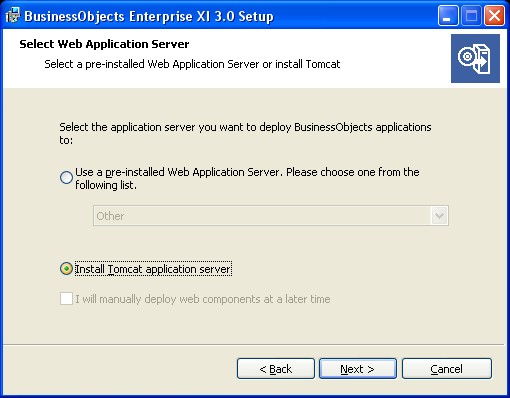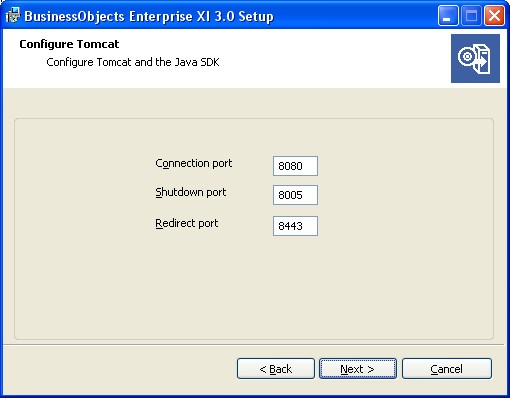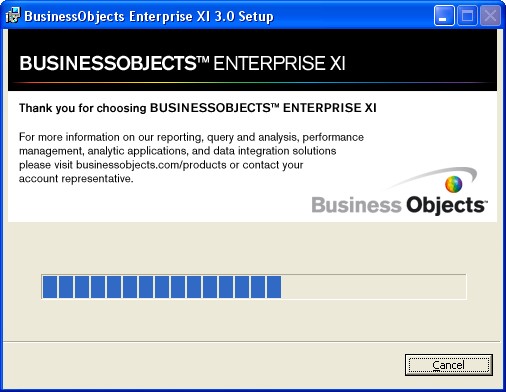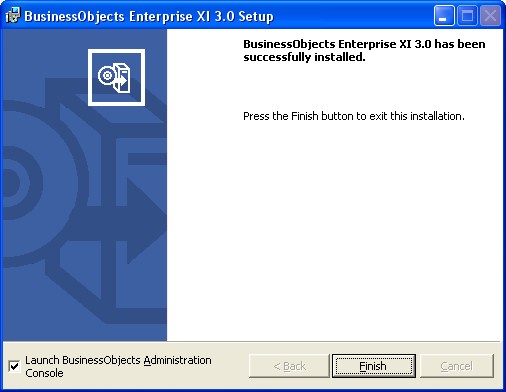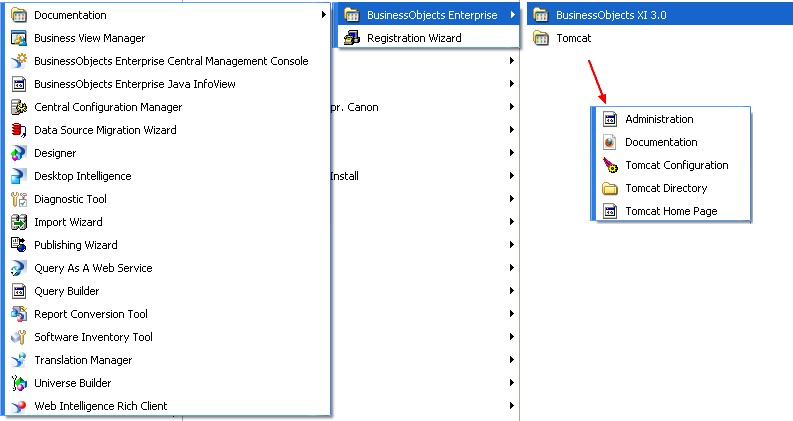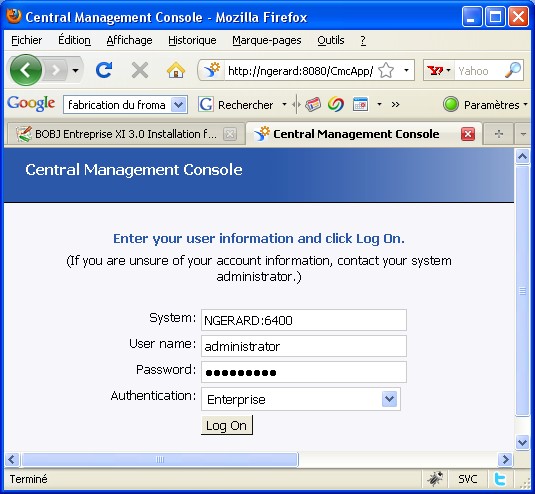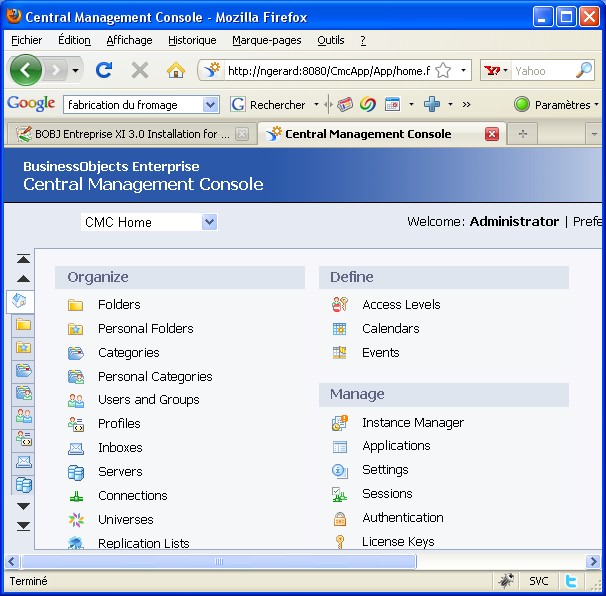SAP BOBJ - Enterprise XI 3.0 Installation for Windows 32
About
Installation of SAP BO Enterprise XI 3.0 on a Windows Server 32 Bit
Articles Related
Prerequisites / requirements
If you are installing on VMWare, ensure your machine name does not include any of the following characters: an underscore, a period, or a slash.
Download the media
SAP Software Download Center > Installations and Upgrades > B > SAP BusinessObjects Business Intelligence platform (SBOP Enterprise > Installation > Windows
- EXE 51035055_1 BOE XI 3.1 (SERVER/CLIENT TOOLS) WIN 1 of 3
- RAR 51035055_2 BOE XI 3.1 (SERVER/CLIENT TOOLS) WIN 2 of 3
- RAR 51035055_3 BOE XI 3.1 (SERVER/CLIENT TOOLS) WIN 3 of 3
Web application server
Generally, BOBJ - Web application servers must be preinstalled and configured correctly before you can install BusinessObjects Enterprise XI 3.0 (unless you want to install Tomcat as part of your installation of BusinessObjects Enterprise)
Oracle database
BusinessObjects Enterprise requires a database to store information about the system and its users. Before installing BusinessObjects Enterprise you should review this information in order to properly prepare your Central Management Server ( CMS ) system and auditing database.
You have to configure it (unless you want to install MySQL as part of your installation of BusinessObjects Enterprise). I will use Oracle
For an Oracle database there are no specific parameters, other than the setting of UTF-8, that are crucial for BusinessObjects Enterprise to work.
sys@orcl>SELECT * FROM nls_database_parameters where
parameter = 'NLS_CHARACTERSET';
PARAMETER VALUE
------------------------------ ----------------------------------------
NLS_CHARACTERSET AL32UTF8
Connect as SYS as sysdba and run this script:
CREATE USER BOBJ_REP
IDENTIFIED BY BOBJ_REP
DEFAULT TABLESPACE USERS
TEMPORARY TABLESPACE TEMP
PROFILE DEFAULT
ACCOUNT UNLOCK;
-- 1 Role for BOBJ_REP
GRANT CONNECT TO BOBJ_REP;
ALTER USER BOBJ_REP DEFAULT ROLE ALL;
-- 12 System Privileges for BOBJ_REP
GRANT CREATE SYNONYM TO BOBJ_REP;
GRANT ALTER SESSION TO BOBJ_REP;
GRANT CREATE VIEW TO BOBJ_REP;
GRANT CREATE SESSION TO BOBJ_REP;
GRANT CREATE SEQUENCE TO BOBJ_REP;
GRANT CREATE PROCEDURE TO BOBJ_REP;
GRANT ALTER USER TO BOBJ_REP;
GRANT CREATE TRIGGER TO BOBJ_REP;
GRANT CREATE TABLE TO BOBJ_REP;
GRANT SELECT ANY DICTIONARY TO BOBJ_REP;
GRANT CREATE TYPE TO BOBJ_REP;
GRANT ALTER SYSTEM TO BOBJ_REP;
-- 1 Tablespace Quota for BOBJ_REP
ALTER USER BOBJ_REP QUOTA UNLIMITED ON USERS;
Installation
Welcome screens
Install Type
Select the Enable servers upon installation box if you want to automatically launch the BusinessObjects Enterprise once the installation process is finished.
Specify where to install the BusinessObjects Enterprise components in the Destination Folder field.
Port, CMS
The “Server Components Configuration” screen is used to specify the port number and an administrator password for the new Central Management Server ( CMS ) (CMS).
Specify a port number in the CMS port field. The default CMS port number is 6400. The CMS will communicate with other BusinessObjects Enterprise servers through the specified port.
You can verify that the port 6400 is free : Windows - How to know which program takes a port ?
The administrator id is “administrator” and you have to tape a password as for instance : Password1
Server Intelligence Agent
The Server Intelligence Agent (SIA) is automatically created during installation of BusinessObjects Enterprise XI 3.0. The “Server Intelligence Agent” screen is used to name and designate a port address for the SIA for the current installation.
The port will be used by the SIA to communicate with the Central Management Server ( CMS ) (CMS).
The name of the service will then be : Server Intelligent Agent (NGERARD)
Database
In server, you must enter the tnsnames connect identifier. To find it, this article can help you : Oracle Database - How to retrieve the connect descriptor parameters? (host, port, service name and SID)
Web application server
As part of the installation setup, you need to provide information on the BOBJ - Web application servers that will work with your BusinessObjects applications such as SAP BO - InfoView, the SAP BOBJ - Central Management Console (CMC) or your custom applications.
Tomcat
The “Configure Tomcat” screen displays during installation setup if you choose to install Tomcat as the Web application server for your BusinessObjects Enterprise installation. Use this screen to configure Tomcat and the Java SDK.
You will see after installation the service “Apache Tomcat 5.5.20”
Accept the default values or specify new port numbers for Connection port, Shutdown port, and Redirect port.
If the port numbers you specified are in use, a warning message is displayed. To continue you will have to specify unused and valid port numbers.
End Screens
The “Start Installation” screen is displayed. Click Next.
If you let the checkbox “launch BO Administration Console” checked, the SAP BOBJ - Central Management Console (CMC) will launch.
After installation
short-cuts program
The installation have add this short-cuts in the the program menu.
Logon CMC
The central management console launch if you let the check-box checked.
As it is the first time that we access the CMC, type “Administrator: as the User Name. This Enterprise account by default does not have a password unless you specified one during installation setup. (Password1 in this article). Select Enterprise in the Authentication Type list.
Windows AD, Windows NT, and LDAP authentication also appear in the list; however, third-party user accounts and groups must be mapped to BusinessObjects Enterprise before you can use these types of authentication.
The CMC Home page is displayed. Enjoy !
Logon Tomcat
Server Management
If you want to understand the service architecture, see this article : SAP BO - Servers Management (Services)
Other installation/configuration
Getting Started
Support
- Check in the documentation chapter 8 : After installing BOBJ (Troubleshooting CMC logon issues, …)
Reference
- BOBJ Documentation : xi3_bip_install_windows_en.pdf