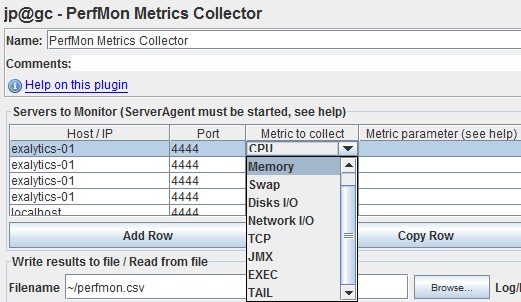Installation
-
- Create a directory on the server
- Copy the archive on it
- Unpack it
- Verify the java version (minimum 1.4.*)
- And start the agent ./startAgent.sh
[oracle@Exalytics-01 JMeterServerAgent]$ ./startAgent.sh
INFO 2013-04-17 15:34:57.469 [kg.apc.p] (): Binding UDP to 4444
INFO 2013-04-17 15:34:58.468 [kg.apc.p] (): Binding TCP to 4444
INFO 2013-04-17 15:34:58.471 [kg.apc.p] (): JP@GC Agent v2.2.0 started
Usage and commands
Test it with telnet:
Using username "oracle".
Last login: Wed Apr 17 15:32:18 2013 from 192.168.7.128
[oracle@Exalytics-01 ~]$ telnet localhost 4444
Trying 127.0.0.1...
Connected to localhost.localdomain (127.0.0.1).
Escape character is '^]'.
test
Yep
exit
Connection closed by foreign host.
Possible commands are:
- exit - terminates current client session and closes connection to agent, no parameters
- test - test if server is alive, no parameters
- shutdown - terminate all client connections and shutdown agent process, no parameters
- interval - change metrics reporting interval used in 'metrics' command, single parameter is integer value in seconds. Interval can be changed in the middle of metrics reporting. Example: interval:5
- metrics - starts automatic metrics collection, parameters are metrics list to collect, described below. Example: metrics:cpu
- metrics-single - calls single metric collection iteration.
metrics-single:memory
82.40174605900177
metrics-single:cpu memory
1.743090990034588 82.40096038578609
cpu and memory are separated with a tab.
Each metric specification consists of several fields, colon-separated. Short example:
metrics-single:cpu:idle memory:free
98.33814099619674 4.8909893632E10
Fields number is metric-type specific. Possible metric types are:
- cpu
- memory
- swap
- disks
- network
- tcp
- tail
- exec
- jmx
exec: ServerAgent can be shell exec vulnerability.
metrics-single:exec:/bin/sh:-c:free | grep Mem | awk '{print $7}'
1152488
PerfMon Metrics Collector Listener
Version 0.5.0 ships new ServerAgent which provide over 75 separate metrics, support per-process CPU and Memory metrics and even custom metrics for measuring whatever you want: file sizes, database row counts, Java heap sizes and garbage collections.
It reads jppm files (JPPM=JMeter Plugins Peformance Monitoring). In command line, you can specify “-Jjppmfile=/path/to/file.jppm”. If nothing is specified, a file is created in the running path of JMeter, named perfmon_yyyyMMdd-HHmmss.jppm.
Metric Parameter
PerfMon Metrics Collector has special “Metric Parameter” column, where user can specify metric subtype to collect, specify which process should be monitored (which filesystem, network interface). Metric parameter string may have several parameters inside it, separated with colon :. To include colon as a char inside parameter, use backslash escaping \:. Make note you cannot use tab characters inside metric parameter string, all tabs will be converted to spaces silently.
Selector / Filter parameter
- name, pid and ptql for processes
- core for monitoring specific CPU of multicore systems
- fs for filesystems
- iface for network interfaces
| Metric to collect | Parameter | Description |
|---|---|---|
| CPU | combined | measure total CPU usage, equals to 100-idle value |
| CPU | core=2:user | measure user process CPU usage for third core in system (core numbering starts at 0) |
| CPU | name=java#2:user | will monitor second java process instance for user time spent |
| CPU | pid=14523:percent | will monitor process with PID 14523 for total CPU usage percentage |
| CPU | name=httpd | omitting metric type will use default 'percent' |
| Disk IO | fs=/home:writes | will monitor /home filesystem for number of write operations |
| Network IO | iface=eth0:tx | will monitor interface eth0 for transmitted packet rate |
Server Agent has special command-line option –sysinfo for printing available processes, filesystems and network interfaces together with their selectors.
Metrics
CPU
Generally it is never possible for user processes to consume ALL of the CPU because as its load increases so does the load from other types of CPU usage.
How a particular server uses its CPU depends on a number of factors but in general the real metric we use to determine CPU usage is the idle time.
This is the metric that alerts are based from. The idle value is the amount of CPU left not doing any work. If CPU has no idle time it is 100% in use - how that is allocated depends on the server architecture and the application. In some cases it might be all User, System, and Steal. If it is doing a massive database backup it might all be in wait. It just depends.
The cpu metrics are a combination of many CPU values and the “total” of those will add up to 100%.
| Scope | Type | CPU Metrics | Description |
|---|---|---|---|
| Total | Primary | combined | measure total CPU usage, equals to 100-idle value |
| Total | Primary | idle | CPU not doing any work |
| Total | Primary | system | CPU used by the operating system (kernel) itself and its associated processes. (things like RAID rebuilding, and handling network transmission and checksums fall into this category as well) |
| Total | Primary | user | Time the CPU has spent running users'processes. CPU used by user applications |
| Total | Primary | iowait | (of wait) CPU waiting for disk IO operations to complete. Time that the CPU is idle and there is at least one input or output operation in progress |
| Total | Additional | irq | wiki/interrupt request - CPU allocated to hardware interrupts |
| Total | Additional | nice | CPU used to allocate multiple processes demanding more cycles than the CPU can provide |
| Total | Additional | softirq | CPU servicing soft interrupts |
| Total | Additional | stolen |
IO
The nature for disk read/write metrics is that OS have them counted in a deferred manner. So you may have no IO figures for some time, then all accumulated operations data. Usually this is seen as spikes at IO graphs. On linux there is some OS options in sysctl to change this behavior.
Documentation / Reference
Support
liblibsigar-x86_64-linux.so: cannot open shared object file
1 [main] DEBUG Sigar - liblibsigar-x86_64-linux.so: liblibsigar-x86_64-linux.so: cannot open shared object file: No such file or directory
org.hyperic.sigar.SigarException: liblibsigar-x86_64-linux.so: liblibsigar-x86_64-linux.so: cannot open shared object file: No such file or directory
at org.hyperic.sigar.Sigar.loadLibrary(Sigar.java:172)
at org.hyperic.sigar.Sigar.<clinit>(Sigar.java:100)
at java.lang.Class.initializeClass(libgcj.so.7rh)
at kg.apc.perfmon.PerfMonWorker.<init>(PerfMonWorker.java:54)
at kg.apc.perfmon.AgentTool.getWorker(AgentTool.java:90)
at kg.apc.perfmon.AgentTool.processParams(AgentTool.java:23)
at kg.apc.cmdtools.PluginsCMD.processParams(PluginsCMD.java:63)
at kg.apc.cmdtools.PluginsCMD.processParams(PluginsCMD.java:23)
at java.lang.reflect.Method.invoke(libgcj.so.7rh)
at kg.apc.cmd.UniversalRunner.main(UniversalRunner.java:175)
CPU Architecture Information:
[gerard@Exalytics-01 ~]$ uname -p
x86_64
Java (Via JConsole)
Architecture:
amd64
Java Version
[gerard@Exalytics-01 ~]$ java -version
java version "1.4.2"
gij (GNU libgcj) version 4.1.2 20080704 (Red Hat 4.1.2-48)
Solution:
- copy the file liblibsigar-amd64-linux.so into liblibsigar-x86_64-linux.so