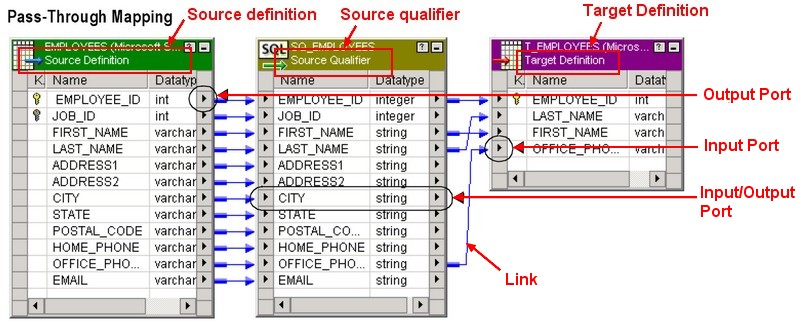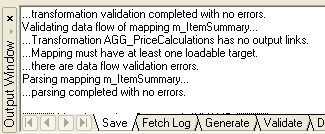About
Mapping depict the flow of data between source and targets.
A Pass-Through mapping inserts all the source rows into the target.
To create and edit mappings, you use the Mapping Designer tool in the designer.
The mapping interface in the Designer is component-based. You add transformation to a mapping that depict how the integration service extracts and transforms data before it loads a target. The only objects in a mapping that are not stored as independent repository objects are the non-reusable transformations that you build within the mapping. These non-reusable transformations are stored within the mapping only.
Every mapping includes a source qualifier transformation, representing all data read from a source and temporarily stored by the integration service. It represents the rows that the integration service reads from the source when it runs a session. One of its important property is the SQL query that Integration service fired against an relational data source.
If you examine the mapping, you see that data flows from the source definition to the source qualifier transformation to the target definition through a series of input and output ports connected by links.
The source provides information, so it contains only output ports, one for each column. Each output port is connected to a corresponding input port in the source qualifier transformation. The Source Qualifier transformation contains both input and output ports. The target contains input ports.
You link mapping objects (such as source, transformation, target) through the ports where Data passes into and out.
Articles Related
Manage a mapping
Create a mapping
To create a new mapping:
- PowerCenter - Designer > Tools > Mapping Designer
- Click Mappings > Create.
- In the Mapping Name dialog box, enter m_NameOfTheMapping as the name of the mapping.
Validate a mapping
When you save changes to the repository, the PowerCenter - Designer validates the mapping.
Links
- PowerCenter - Designer > Layout > Autolink …
When you need to link ports with different names, you can drag from the port of one transformation to a port of another transformation or target. If you connect the wrong columns, select the link and press the Delete key.
- PowerCenter - Designer > Layout > Link Columns
When you drag ports from one transformation to another, the Designer copies the port description and links the original port to its copy.
From the Source Qualifier transformation, drag the column into the transformation. A copy of the source port now appears in the transformation. The new port has the same name and datatype as the port in the Source Qualifier transformation.
- PowerCenter - Designer > Layout > Copy Columns
Every port you drag is copied, but not linked.
Documentation / Reference
- Documentation : PC_861_DesignerGuide.pdf