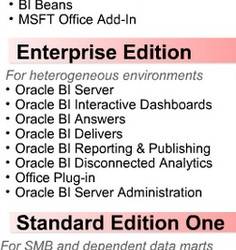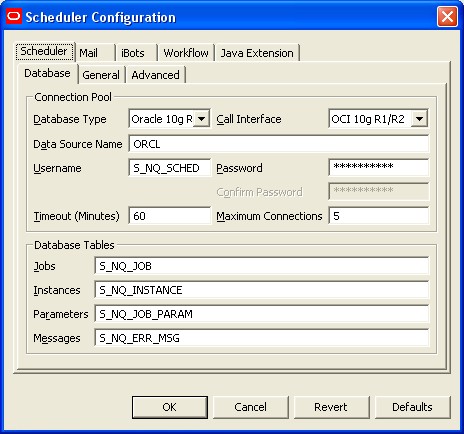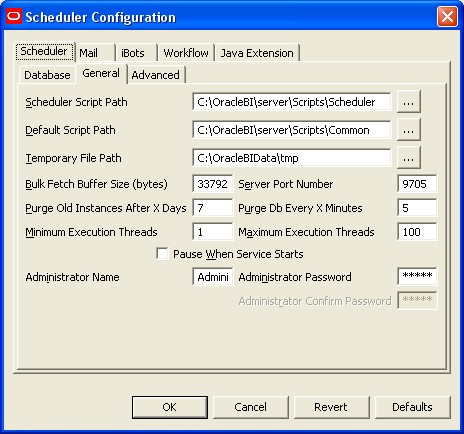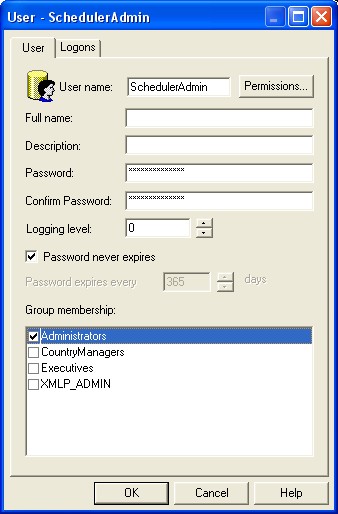About
This article go through all the minimal steps that you must perform to configure BI Scheduler.
The tricky step is to perform the credential link between presentation service (for use with delivers) and scheduler. If you don't do it, you could not save any Ibot and you will receive this error :

The configurations data are stored in this file: C:\OracleBIData\scheduler\config\instanceconfig.xml
Articles Related
The scheduler configuration windows
To go in the configuration windows :
- open the administration tool
- in the menu : Manage / Job
- the job Manager open then file configuration open
Database
To be able to set up the database part of the Oracle BI Scheduler configuration, we need to create :
- a database user
- some tables to store the schedule informations.
Database Scheduler User
Create an S_NQ_SCHED user with the required privileges in the database by logging in to SQL* Plus as the sys or system user:
SQL> create user S_NQ_SCHED identified by S_NQ_SCHED
default tablespace users
temporary tablespace temp
quota unlimited on users;
SQL> grant connect, resource to S_NQ_SCHED;
Oracle BI Scheduler Table
You will find a set of files (one by database type) in the directory:
- for 10g: BI_ORACLE_HOME/server/Sample/Schema
- for 11g: ORACLE_INSTANCE/bifoundation/OracleBIServerComponent/coreapplication_obisn/schema
which contain all the DDL intructions to create rapidly the scheduler tables.
The files name pattern are :
- SAJOBS.xxx.sql (where xxx is the database type).
Assuming that you will perform an installation on Oracle :
SQL> connect S_NQ_SCHED/S_NQ_SCHED;
-- create Oracle Business Intelligence Scheduler tables.
SQL>@C:\OracleBI\server\Schema\SAJOBS.Oracle.sql
-- create the Accounting table
SQL>@C:\OracleBI\server\Schema\SAACCT.Oracle.sql
| Table Name | Table Description |
|---|---|
| S_NQ_JOB | This table is used by Scheduler to store information about scheduled jobs |
| S_NQ_INSTANCE | The S_NQ_INSTANCE table stores information about scheduled job instances |
| S_NQ_ERR_MSG | This table stores error messages for Scheduler job instances that do not complete successfully. |
| S_NQ_JOB_PARAM | This table holds information about Scheduler job parameters for scheduled jobs |
Configuration
Now that our prerequisites have been performed, we can fill the database windows :
- choose your database type
- choose the call interface
- enter the Data Source Name (for oracle, the SID)
- the database username and its password
- the database table
General Tab
On this tab, you can :
- see and change the path directory
- see and change change the port
- you have to define the only account “Administrator” of Oracle BI Scheduler
Credential
You manage the IBot (Internet Robot : the definition of a job) with Presentation Service.
When you save an IBot, Presentation Service must be able to communicate with BI Scheduler to save it.
It does it through the only scheduler account “Administrator” of BI Scheduler.
The external credential for Presentation Service are all stored in a credential file and you have to perform the next steps to do it.
The alias
To configure the credential, you will use an alias because the credential file can contain more than one credential (login/password).
Presentation Services uses the alias “admin” to identify the username-password credential for the Scheduler administrator.
The alias value is “admin” and not “bipublisheradmin” which is use for the credential of BIP and that you can find in the instanceconfig.xml
<AdvancedReporting>
<ReportingEngine>XmlP</ReportingEngine>
<Volume>XmlP</Volume>
<ServerURL>http://NGERARD:9704/xmlpserver/services/XMLPService</ServerURL>
<WebURL>http://NGERARD:9704/xmlpserver</WebURL>
<AdminURL>http://NGERARD:9704/xmlpserver/servlet/admin</AdminURL>
<AdminCredentialAlias>bipublisheradmin</AdminCredentialAlias>
</AdvancedReporting>
The scheduler administrator
The Scheduler administrator must be a user in the Oracle BI repository (.rpd file) and have the Administrator group membership assigned in BI Server but also in BI Presentation Service to be able to access all objects.
But in our example, I will use my own to show the complete use :
- Username : SchedulerAdmin
- Password : SchedulerAdmin
To create the user, go to the Administration tool, select in the menu : Manage / Security. In the security manager, in the Menu : Action / New User
Creation of the credential file
You can encrypt the password during the process. If you have always perform the configuration of Business Intelligence Publisher, you must use the same passphrase for encryption
The directory of the credential file (credentialstore.xml) depends of the OBIEE version:
- for 10g: OracleBIData/web/config
- for 11g: ORACLE_INSTANCE/config/OracleBIPresentationServicesComponent/coreapplication_obipsn
In a Command Dos for 10g :
Cd C:\OracleBI\web\bin
cryptotools credstore -add -infile C:\OracleBIData\web\config\credentialstore.xml
>Credential Alias: Admin
>Username: SchedulerAdmin
>Password: SchedulerAdmin
>Do you want to encrypt the password? y/n (y):
>Passphrase for encryption: secret
>Do you want to write the passphrase to the xml? y/n (n):
>File "OracleBIData_HOME/web/config/credentialstore.xml" exists. Do you want to
overwrite it? y/n (y):
instanceconfig.xml
In the file instanceconfig.xml, you may now tell to presentation service where it can find the credential file and the passphrase.
<?xml version="1.0"?>
<WebConfig>
<ServerInstance>
<!-- other settings ... -->
<CredentialStore>
<CredentialStorage type="file" path="C:\OracleBIData\web\config\credentialstore.xml" passphrase="secret"/>
<!-- other settings ... -->
</CredentialStore>
<!-- other settings ... -->
</ServerInstance>
</WebConfig>
Configuring Oracle BI Presentation Services to Communicate With Oracle BI Scheduler
Normally, you don't have to perform this step in a standard installation process.
Specifying the Scheduler Host and Port in Presentation Services Configuration File Locate the file instanceconfig.xml and make a backup copy. If the Scheduler port has been changed from the default of 9705, specify the Scheduler port number. For example:
<ServerInstance>
. . .
<Alerts>
<ScheduleServer>Schedulermachine_Name_Or_IP:Port</ScheduleServer>
</Alerts>
</xml>
Restart the Services
In Windows : Start / Control Panel / Administrative Tools / Service. Right click on the services
- Oracle BI Presentation service
- Oracle BI Scheduler Service
And restart them.
Support
Authentication Failed
When accessing delivers
In the privileges section, you can manage the delivers rights :
- for the complete module, in the Access privilege section
- for Delivers in the Delivers section
When saving an Ibot
If you have this error when you try to save an Ibot, you have forgotten to perform the credential step and/or to restart the Presentation Service.
Oracle BI Scheduler Error: [nQSError: 68019] Authentication Failed.
Error Details
Error Codes: GYFPI8RN
The Scheduler client connection was closed
Oracle BI Scheduler Error: [nQSError: 76012] The Scheduler client connection was closed.
Error Details
Error Codes: GYFPI8RN
You must read the Oracle BI Scheduler Service was down when you started Oracle BI Presentation Service.
Solution: Restart the Oracle Bi Presentation Service with Oracle BI Scheduler Up.
Location of the Log
- 10G: The location of the log can be changed in the configuration windows but in standard, you will find them in this directory:
OracleBI_Home\server\Log\iBots
- 11G:
FMW_HOME/instances/instance1/diagnostics/logs/OracleBISchedulerComponent/coreapplication_obisch1