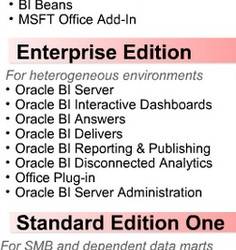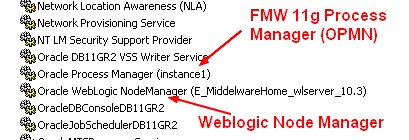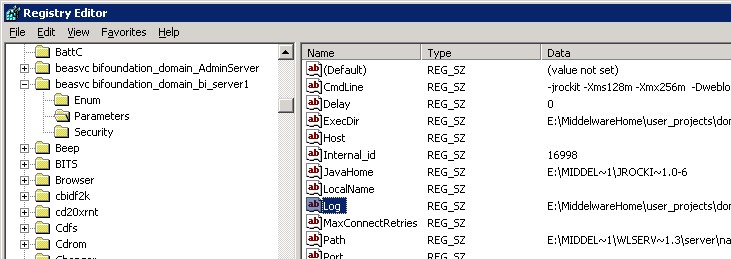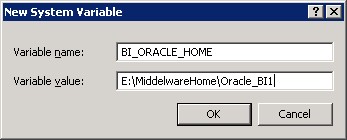About
To convert the Start Bi Services from the Start menu into a Windows Service, you have to create two services:
- one for the AdminServer
- and the other for the Managed Server
The step by step are in the following paragraph.
By default the only Fusion Middleware 11g components configured as MS Windows Services by the install process are:
- Weblogic Node Manager (configured as a MS Windows Service if Custom Install route is chosen when installing Weblogic)
- FMW 11g Process Manager (OPMN) (installed as a MS Windows Service if a System Component Instance is configured)
If you primarily want to use Weblogic Admin Console to control the managed servers then do NOT configure managed servers as MS Windows Services.
Articles Related
Steps
Redirect standard out
First for troubleshooting / debugging purposes it is helpful to redirect standard out and error to a text file. Although most information is captured in the AdminServer server log files, you will not see all standard out and error when the server is started via a MS Windows Service (unlike when you start an AdminServer from the command prompt using startWebLogic.cmd). To redirect standard out to a text file, backup and edit installSvc.cmd (MiddelwareHome\wlserver_10.3\server\bin\installSvc.cmd) and change the line at the bottom of the file so it include the -log parameter e.g
"%WL_HOME%\server\bin\beasvc" -install -svcname:"%DOMAIN_NAME%_%SERVER_NAME%" -javahome:"%JAVA_HOME%" -execdir:"%USERDOMAIN_HOME%" -extrapath:"%WL_HOME%\server\bin" -password:"%WLS_PW%" -cmdline:%CMDLINE%
-log:"E:\MiddelwareHome\user_projects\domains\bifoundation_domain\%SERVER_NAME%-stdout.txt"
Windows Service for the AdminServer
- Create the boot.properties file.
An alternative to the boot.properties approach to specifying the Admin Server weblogic username / password is to add the following environment variables to the following wrapper script
set WLS_USER=weblogic
set WLS_PW=manager11g
- Create a command script called iinstallAdmServer_Service.cmd which has lines like this one:
SETLOCAL
set DOMAIN_NAME=bifoundation_domain
set USERDOMAIN_HOME=E:\MiddelwareHome\user_projects\domains\bifoundation_domain
set SERVER_NAME=AdminServer
set PRODUCTION_MODE=true
cd %USERDOMAIN_HOME%
call %USERDOMAIN_HOME%\bin\setDomainEnv.cmd
call "E:\MiddelwareHome\wlserver_10.3\server\bin\installSvc.cmd"
ENDLOCAL
- For troubleshooting / debugging purposes it is helpful to redirect standard out and error to a text file. Although most information is captured in the AdminServer server log files, you will not see all standard out and error when the server is started via a MS Windows Service (unlike when you start an AdminServer from the command prompt using startWebLogic.cmd). To redirect standard out to a text file, backup and edit installSvc.cmd (MiddelwareHome\wlserver_10.3\server\bin\installSvc.cmd) and change the line at the bottom of the file so it include the -log parameter e.g
"%WL_HOME%\server\bin\beasvc" -install
-svcname:"%DOMAIN_NAME%_%SERVER_NAME%"
-javahome:"%JAVA_HOME%" -execdir:"%USERDOMAIN_HOME%"
-extrapath:"%WL_HOME%\server\bin" -password:"%WLS_PW%"
-cmdline:%CMDLINE%
-log:"E:\MiddelwareHome\user_projects\domains\bifoundation_domain\%SERVER_NAME%-stdout.txt"
- Now start the file previously created “installAdmServer_Service.cmd”. The Service should be installed, it will have a name like:
beasvc %DOMAIN_NAME%_%SERVER_NAME%"
beasvc ClassicDomain_AdminServer
beasvc bifoundation_domain_AdminServer
Windows Service for the Managed Server
Steps to convert the Bi Services for a Managed Server:
- Create the bootproperties file and place it in this location:
MiddelwareHome\user_projects\domains\bifoundation_domain\servers\bi_server1\security
- Create a command script called installBiServer_Service.cmd which has lines like this one:
SETLOCAL
set DOMAIN_NAME=bifoundation_domain
set USERDOMAIN_HOME=E:\MiddelwareHome\user_projects\domains\bifoundation_domain
set SERVER_NAME=bi_server1
set PRODUCTION_MODE=true
set ADMIN_URL=http://localhost:7001
cd %USERDOMAIN_HOME%
call %USERDOMAIN_HOME%\bin\setDomainEnv.cmd
call "E:\MiddelwareHome\wlserver_10.3\server\bin\installSvc.cmd"
ENDLOCAL
- Now start the file previously created “installBiServer_Service.cmd”. The Service should be installed, it will have a name like:
beasvc %DOMAIN_NAME%_%SERVER_NAME%"
beasvc ClassicDomain_AdminServer
beasvc bifoundation_domain_bi_server1
Service parameters
MS Windows writes the service parameters / details to the registry.
If you want to view/modify these parameters, open up the MS Windows Registry Editor (regedit) and navigate to:
HKEY_LOCAL_MACHINE\SYSTEM\CurrentControlSet\Services\beasvc <your domain>_<managed server name>\Parameters
Support
Required environment variable BI_ORACLE_HOME not set
When Starting the BI_Server Managed Server as a service, you may receive this message:
Caused By: java.lang.IllegalStateException: Required environment variable BI_ORACLE_HOME not set
at oracle.bi.management.utils.OracleHome.getOracleHomePath(OracleHome.java:24)
at oracle.bi.management.recvbidomain.ConfigureEndpointHelper._configureOdbc(ConfigureEndpointHelper.java:918)
....
Create the BI_ORACLE_HOME environment variable following the directory structure