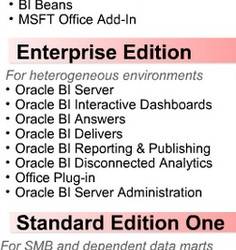- oracle.bi.presentation.sawserver.Host
- oracle.bi.presentation.sawserver.Port
- Save and close the web.xml file.
<web-app>
<servlet>
<servlet-name>SAWBridge</servlet-name>
<servlet-class>com.siebel.analytics.web.SAWBridge</servlet-class>
<init-param>
<param-name>oracle.bi.presentation.sawserver.Host</param-name>
<param-value>localhost</param-value>
</init-param>
<init-param>
<param-name>oracle.bi.presentation.sawserver.Port</param-name>
<param-value>9711</param-value>
</init-param>
</servlet>
...................
Creating a war file
Creating a WAR File for Oracle BI Presentation Services
C:\>cd C:\OracleBI\web
C:\OracleBI\web>set JAVA_HOME=C:\Program Files (x86)\Java\jdk1.6.0_17
C:\OracleBI\web>jar -cf analytics.war -C app .
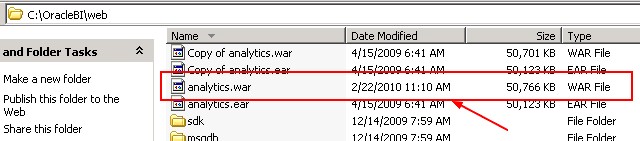
Deploy a new analytics.war (or .ear) file
The analytics.war or analytics.ear files are used to deploy the Oracle BI Presentation Services Plug-in (java servlet) in the J2EE Application server of your choice. The .war and .ear files are in the following locations:- Windows platform: OracleBI_HOME\web
- Linux platform: OracleBI_HOME/web
- Click on the deploy button and choose the archive previously created.
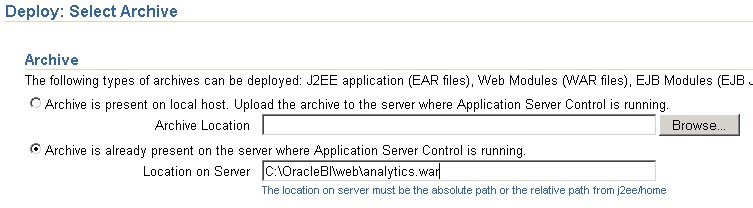
- Click on next, enter a new application name for instance analyticsSecond and change the context_root for instance analyticsSecond.

- Click again on the next-button to go to the deployment settings step, leave all the default values and click on the deploy button.
- You must then get this feedback page:
[Mar 25, 2010 1:52:58 PM] Application Deployer for analyticsSecond STARTS.
[Mar 25, 2010 1:52:58 PM] Copy the archive to C:\OracleBI\oc4j_bi\j2ee\home\applications\analyticsSecond.ear
[Mar 25, 2010 1:52:58 PM] Initialize C:\OracleBI\oc4j_bi\j2ee\home\applications\analyticsSecond.ear begins...
[Mar 25, 2010 1:52:58 PM] Unpacking analyticsSecond.ear
[Mar 25, 2010 1:52:59 PM] Done unpacking analyticsSecond.ear
[Mar 25, 2010 1:52:59 PM] Unpacking analytics.war
[Mar 25, 2010 1:53:05 PM] Done unpacking analytics.war
[Mar 25, 2010 1:53:05 PM] Initialize C:\OracleBI\oc4j_bi\j2ee\home\applications\analyticsSecond.ear ends...
[Mar 25, 2010 1:53:05 PM] Starting application : analyticsSecond
[Mar 25, 2010 1:53:05 PM] Initializing ClassLoader(s)
[Mar 25, 2010 1:53:05 PM] Initializing EJB container
[Mar 25, 2010 1:53:05 PM] Loading connector(s)
[Mar 25, 2010 1:53:06 PM] Starting up resource adapters
[Mar 25, 2010 1:53:06 PM] Initializing EJB sessions
[Mar 25, 2010 1:53:06 PM] Committing ClassLoader(s)
[Mar 25, 2010 1:53:06 PM] Initialize analytics begins...
[Mar 25, 2010 1:53:06 PM] Initialize analytics ends...
[Mar 25, 2010 1:53:06 PM] Started application : analyticsSecond
[Mar 25, 2010 1:53:06 PM] Binding web application(s) to site default-web-site begins...
[Mar 25, 2010 1:53:06 PM] Binding analytics web-module for application analyticsSecond to site default-web-site
under context root analyticsSecond
[Mar 25, 2010 1:53:06 PM] Binding web application(s) to site default-web-site ends...
[Mar 25, 2010 1:53:06 PM] Application Deployer for analyticsSecond COMPLETES. Operation time: 7359 msecs
After these three steps the new application (analyticsSecond) is present in the application list of OC4J and you may see its file on this location:OracleBI_Home\oc4j_bi\j2ee\home\applications\analyticsSecondTo verify that the new application have take into account the new web.xml:- Go to Enterprise Manager (http://localhost:9704/em), tab Applications
- Click on the newly created application (analyticsSecond)
- In the home tab, click on the Web module Analytics
- Go straight forward to the tab Administration
- In the part Deployment Descriptor, View web module deployment descriptor (web.xml), click on the icon in the Go Task column.
- You will see then the web.xml file which is in use and verify the port which is under the parameter oracle.bi.presentation.sawserver.Port
The restart of the application doesn't work.
Configuration of the new BI Presentation Service application (Analytics)
Configuration of the instanceconfig.xml file
Create a new catalog by copying the original catalog if necessaryCreate a new file for instance instanceconfigSecond.xml by copying the original instanceconfig and made this changes:- Create a new DNS to point to the new repository that you define in the nqsconfig file. See this article for an How-to: Odbc Driver Bi Server
- Add the listener node and enter the new port of the analyticsSecond application
- Change the Catalogpath
<?xml version="1.0" encoding="utf-8"?>
<WebConfig>
<ServerInstance>
<DSN>AnalyticsSecondWeb</DSN>
<Listener port="9711"/>
<CatalogPath>C:\OracleBIData\web\catalog\second</CatalogPath>
...........
Start and creation of the service for the new Analytics application
- first, we check if the service can start successfully in the command line.
C:\OracleBI\web\bin>sawserver.exe -c c:\OracleBIData\web\config\instanceconfigsecond.xml
Type: Information
Severity: 30
Time: Thu Mar 25 14:26:57 2010
File: project/sawserver/sawserver.cpp Line: 386
Properties: ThreadID-6884
Location:
saw.sawserver
saw.sawserver.initializesawserver
saw.sawserver
Oracle BI Presentation Services 10.1.3.4.1 (Build 090414.1900) are starting up.
---------------------------------------
Type: Information
Severity: 30
Time: Thu Mar 25 14:26:57 2010
File: project/sawserver/sawserver.cpp Line: 459
Properties: ThreadID-6884
Location:
saw.sawserver
saw.sawserver.initializesawserver
saw.sawserver
Oracle BI Presentation Services have started successfully.
---------------------------------------
- second, we create it with the sc windows command
sc.exe create "Oracle BI Presentation Server Second"
binPath="C:\OracleBI\web\bin\sawserver.exe -c c:\OracleBIData\web\config\instanceconfigsecond.xml /service"
Access to the newly presentation service
After the new presentation services is started, the new dashboard application can be reached on this urlSupport
Port 9710 was reported as currently in use by the system.
Port 9710 was reported as currently in use by the system. The configured listener
address may be in the TIME_WAIT state or may be in use by some other service.
You must specify the new port in the file instanceconfig with the listener node. See the configuration step of the new application.Documenatation / Reference